Introduce
My recent project is about chat app. After other project with chat app. I'm focus on the input box.
With my others project, input box just simple input tag, 1 line typing and send. 😃
So, try some different? I wonder how Slack, Chatgpt, Telegram, Facebook.... and other app handle input box. The input can type with multiple line and have a scroll after get limit height?
Let's clone it 😅.
Solutions
The input tag is only single-line input, so if you want multiple line input. Try different tag.
After some researching, I come with 2 option:
option1: textarea
option2: div with contentEditable
So, let's explain by code with example. You can view code in my repo react-input-chat-box
Input box with textarea
First create simple chat. I using a flex chat box with 500px height. Expected input box chat change height but chat box always constant at 500px.
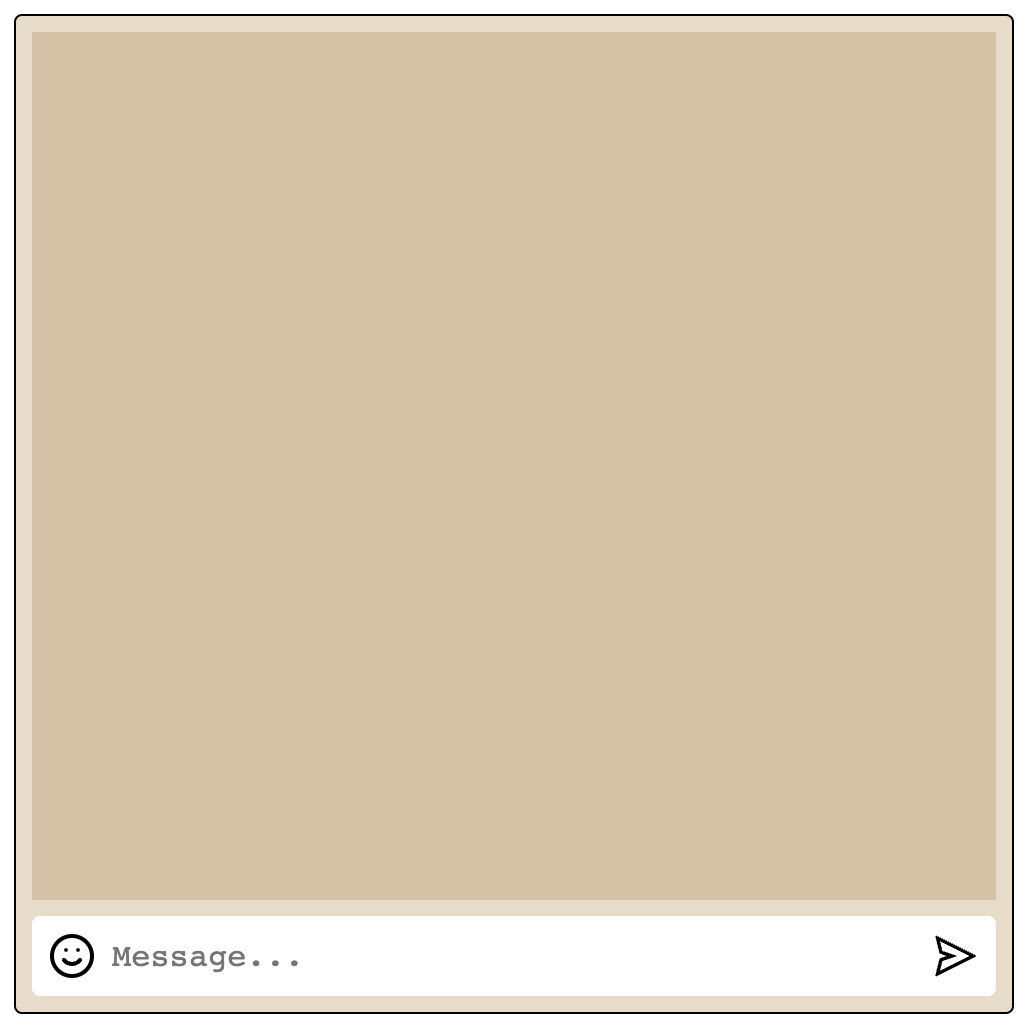 pic: The input chat box style
pic: The input chat box style
You can watch with file InputTextArea.tsx for the full code of this example.
function InputTextArea() {
return <textarea />
}
Done. 🤣 Yes, just it, you already done multiple line input, but make it feel more smooth, we will continue with css.
.inputWrapper {
flex: 1;
font-size: 16px;
line-height: 24px;
}
.inputTextArea {
/* reset style for textarea */
border: none;
outline: none;
resize: none;
padding: 0;
/* make the input in center with emoji */
margin-bottom: 4px;
word-break: break-all;
}
/* make scroll bar look good*/
.scrollbar {
&::-webkit-scrollbar {
height: 6px;
width: 6px;
background: transparent;
}
&::-webkit-scrollbar-thumb {
background-color: #5a5a5a4d;
border-radius: 0.375rem;
box-shadow: 0 0 1px rgba(255, 255, 255, 0.01);
}
}
textarea default have 2 rows, so must reset it to 1. That make we easy for center the input with emoji in same line.
import styles from './Input.module.css'
function InputTextArea() {
return <textarea className={`${styles.inputWrapper} ${styles.inputTextArea} scrollbar` row={1} />
}
But how about the scroll in the input box? If we set overflow="auto", it will need to know the height to show the scrollbar. So after the text change, we will compare the box with the max height and set new height for this box. The point here is, we can control max height of the box and show the scrollbar only when out of this max height.
we will use ref to check the height of input box. After value of textarea we use Effect to run function compare the scroll height with max height and give new height for textarea.
const adjustTextareaHeight = () => {
if (textareaRef.current) {
textareaRef.current.style.overflowY = 'hidden'
textareaRef.current.style.maxHeight = `${MAX_CHAT_BOX_HEIGHT}px`
textareaRef.current.style.height = 'auto'
if (textareaRef.current.scrollHeight >= MAX_CHAT_BOX_HEIGHT) {
textareaRef.current.style.overflowY = 'scroll'
}
textareaRef.current.style.height = `${textareaRef.current.scrollHeight}px`
}
}
// effect
useEffect(() => {
adjustTextareaHeight()
}, [inputText])
The finish code will have the function to handle submit, it make you ux make look more smooth when user enter and clear the current input.
import { useState, useEffect, useRef, ChangeEvent, KeyboardEvent } from 'react'
import styles from './Input.module.css'
const MAX_CHAT_BOX_HEIGHT = 100
function InputTextArea() {
const textareaRef = useRef<HTMLTextAreaElement | null>(null)
// state
const [inputText, setInputText] = useState<string>('')
// local variable
const trimmedText = inputText.trim()
// event
const handleSubmit = () => {
if (!trimmedText) return
// send message to server
console.log(trimmedText)
// reset input text
setInputText('')
if (textareaRef.current) {
textareaRef.current.value = ''
}
}
const handleChange = (e: ChangeEvent<HTMLTextAreaElement>) => {
setInputText(e.target.value)
}
const handleKeyDown = (e: KeyboardEvent<HTMLTextAreaElement>) => {
if (e.key === 'Enter' && !e.shiftKey) {
e.preventDefault()
handleSubmit()
} else if (e.key === 'Enter' && e.shiftKey) {
setInputText((prev) => `${prev}\t`)
}
}
const adjustTextareaHeight = () => {
if (textareaRef.current) {
textareaRef.current.style.overflowY = 'hidden'
textareaRef.current.style.maxHeight = `${MAX_CHAT_BOX_HEIGHT}px`
textareaRef.current.style.height = 'auto'
if (textareaRef.current.scrollHeight >= MAX_CHAT_BOX_HEIGHT) {
textareaRef.current.style.overflowY = 'scroll'
}
textareaRef.current.style.height = `${textareaRef.current.scrollHeight}px`
}
}
// effect
useEffect(() => {
adjustTextareaHeight()
}, [inputText])
return (
<textarea
className={`${styles.inputWrapper} ${styles.inputTextArea} scrollbar`}
rows={1}
value={inputText}
placeholder="Message..."
onChange={handleChange}
onKeyDown={handleKeyDown}
ref={textareaRef}
/>
)
}
export default InputTextArea
Conclusion
This textarea is make me feel good in some first day to find solution. But another solution come, this is contentEditable, I will describe it later.
Made by Lam Nguyen. Contact with me @lamnguyen.